If you’re needing realistic drum performances for your FL Studio projects, the FPC should be your “go to” stock plugin for the job.
FPC stands for Fruity Pad Controller. It contains two banks of 16 pads that can be mapped to any MIDI controller. It’s loaded with drum samples and MIDI loops that can instantly deliver the type of tracks you might be looking for. It also has a handful of controller presets, which include FL Studio’s new Fire controller. These presets can be accessed through the drop down menu next to the pad selector.
The great thing about FPC is its ability to layer drum sounds and triggering each sample according to velocity. This allows you to have a more realistic sounding performance by incorporating samples that were recorded with a range of drum hits on the same drum. FPC comes with an assortment of kits with these type of sample recordings. You can load the kits through the presets menu. These presets will already have the drums labeled, colorized, mapped and spread through the velocity scale for you. By selecting the pad, you can edit any of these options through the main tool bar settings.
The three knobs on the main tool bar will edit the volume, panning and pitch of the selected pad. Next, to those knobs are mute, solo and the option to scale the volume according to velocity, which helps any MIDI input sound and feel more natural as you’re performing with your controller. By clicking on the assigned MIDI Note, you’ll have the option to remap the pad to any note on your controller. The Cut and Cut By options are useful for stopping a pad from playing while another pad is triggered. That’s typically used for imitating the sound of a hi-hat opening and closing with the closed hi hat pad cutting off the open hi hat pad, which is what happens on a real drum kit. The Output will send that pad to its own mixer track. Whatever mixer track you have FPC sent to will be considered the Output — starting point. You can use negative or positive values to send pads to mixer tracks before or after the track your FPC is currently on.
Above the tool bar, you’ll see the MIDI Loop section.
These presets will add MIDI drum loops to the piano roll of your FPC channel. You can load new MIDI loops through the folder icon or the drop down menu. Use the left and right arrows to quickly browse through the loops. Remember, you can also add your own MIDI loops to this folder and even edit the MIDI of any of these presets and save them as new loops.
Below the main tool bar, you’ll see the samples section for the selected pad.
Use the Create or Delete options to add or remove samples. The up/down arrows select each sample, or you can simply click the number next to each sample row to select it. Sample has the same three knobs located in the main tool bar to change the volume, panning or pitch for that individual sample. By loading up two or more samples, you can choose to spread the triggers evenly by clicking Spread Even. The dot next to that is the option to lock the layers to keep their velocities from overlapping each one. Without it selected, you can overlap the layers and select the dot on the far right side to Randomize any overlapping layers. This will randomly trigger layers as you play the pad.
Below the samples is the envelope control for the selected pad. Here you can alter the volume or panning with attack, decay, sustain and release. There is also a drop down menu of envelope presets. You’ll also be able to save your own presets as state files as well. There is even an option to Analyze Audio File, which will draw in an envelope for you that is based on a sample of your choice from your computer. This is a quick way to reshape a sample into the characteristics of another sample, which can help with layering similar sounds together.
With the recorded drum kits that the FPC comes with, it’s really easy to get a live sound with your MIDI drum patterns. Even if you’re not yet accustomed to performing with your controller, there are plenty of realistic MIDI drum patterns to get you started. You can use these to help guide you into making your own drum patterns in the future. If you’re looking for realistic drum performances in your Fl Studio projects, FPC is the perfect stock plugin to get you started.

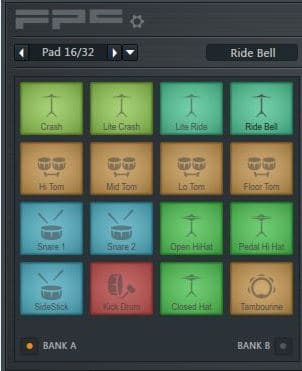
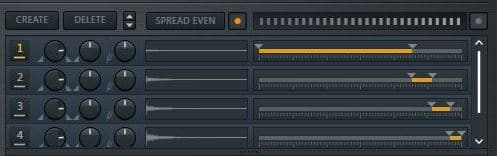
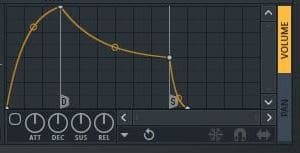
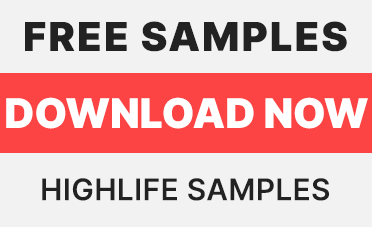
How do I make a drum pad cycle through labs keyboard settings? It’s for live performances where I need to switch midi settings in a hurry by simply pressing a drum pad
FPC