We continue our FL Studio tutorial series with Loop Mode, a very useful feature that will speed up your workflow.
One of the most important features added to FL Studio 20.1, was actually a previous feature in FL Studio 11. Channel looping was unfortunately taken away when the new GUI from version 12 was introduced. This left a lot of users wanting to stick with version 11, mainly because of the style of workflow this allowed for inside of the channel rack.
With channel looping, you could make an entire project inside of a single pattern and later use “Split By Channels” to separate them at the end to arrange in the Playlist. Typically, this was a faster workflow because you could quickly make 4 or 8 bar drums loops and in addition, add your 8 or 16 bar chord progressions, melodies and basslines inside the same pattern without switching to a new pattern and adjusting the pattern length or creating an arrangement in the Playlist to loop the shorter patterns with the longer ones.
Well, now that it’s back in version 20.1, it has been upgraded with a few new features that will allow the previous functionality, plus the ability to create polyrhythms inside of a single pattern.
To turn channel looping on, click the arrow at the top left of the channel rack toolbar. It will turn green when you switch it on. When you right-click the arrow, it will now give you the option to loop step channels, loop all channels, or switch to advanced looping.
Looping step channels will only loop the channels that use the step sequencer. Looping all channels will also include looping from channels using the piano roll. Advanced looping will bring up an additional option to allow you to set individual loop lengths, located at the end of each channel sequence in the channel rack.
To use traditional channel looping that was available in version 11, simply choose loop all channels. Set the desired length of the entire pattern at the top right of the channel rack toolbar, next to the swing knob. Now the channels will loop the steps and piano roll sequences you create continuously throughout the entire length of the pattern.
You’ll notice there is a green arrow, identical to the arrow at the top of the channel rack that is located at the end of each channel sequence. Right-click that arrow and select burn to pattern to allow you to alter the loop throughout the pattern sequence. This is handy for creating a looping pattern that you might want to switch up in the middle or at the end of pattern sequence for variation. You can also burn all channels by right-clicking the arrow at the top of the channel rack and selecting “Burn All Looping Channels,” or just burn you selected channels with “Burn All Selected Channels”.
With advanced looping, you can set each channel to loop per beat, bar, step or even a set number of steps to your liking. That means you can create polyrhythms, like in African tribal music or other exotic rhythms, by setting each channel to loop beyond or before 4 by 4 sequences. For example, you can have your kick looping every 4 steps like in house music, but have different percussive elements looping in different ranges. In the example above, I show each variation with a 4 step kick pattern, a snare looping with each beat, hi-hats looping throughout a bar, a tambourine looping in steps, a shaker looping an odd number of steps, and an additional percussive element looping in 12 steps.
The more variation you add that’s outside of the traditional, western style of divisions of 4 or 8, you’ll get more complex rhythms that can bring life to your percussion or even your melodies. Of course, you’ll probably want to stick with traditional looping if you’re creating music for modern top 40 genres. But if you’re ever wanting to experiment with more exotic rhythms, FL Studio 20.1 has given you the ability to do so inside of one single pattern for quick, easy access. Let us know in the comments what your experiences have been with the reintroduction of channel looping and/or FL Studio 20.1 in general.


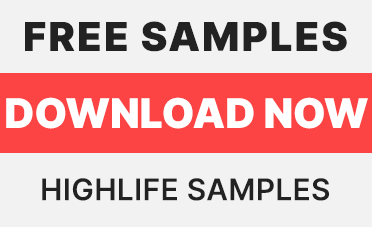
how do i do this in fl studio 11?